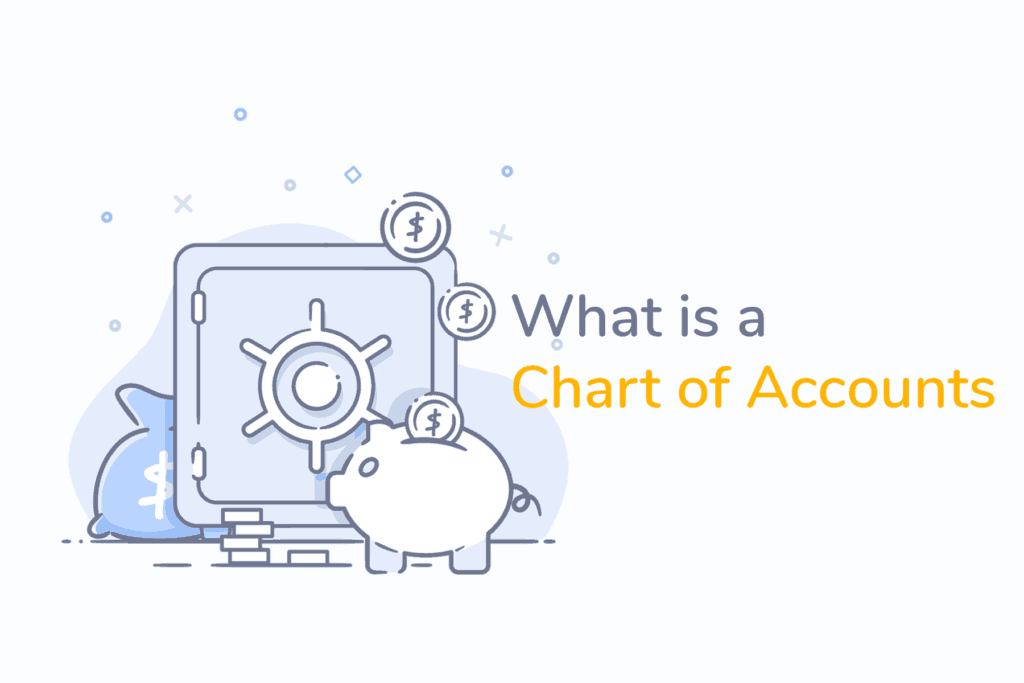How to Set Up Your Chart of Accounts in QuickBooks
Running a business requires proper flow of information. Operational information must pass from managers to employees, performance information must pass from managers to executives, and administrative information must pass from executives to everyone else. The information that is most important, however, is financial.
Financial information ties directly into everything else about your business, including where your stores are located, how your factories are run, how your executives are compensated, and even which brand of pen you stock the supply closet with.
Money makes the world go ‘round. It’s the main driving force behind most global business, and can make or break a company faster than you can say “we’ll do better next quarter”.
As such, it makes sense to convey your company’s financial information in the most detailed, comprehensive way possible. By exposing where each dollar flows, you can sleuth out any issues and communicate more effectively about what needs to be changed.
One of the most common ways to convey financial information beyond simple bottom lines is called the chart of accounts. A chart of accounts is essentially an index of all the accounts your business has in its books. Your financial statements and reports are constructed from this chart, so it’s important to make sure it’s done right. Let’s walk through how to do that.
How to Set Up Your Chart of Accounts
When you first booted up your QuickBooks software, it probably created a chart of accounts for you. While QuickBooks is an astoundingly effective program, it couldn’t possibly know the ins and outs of your operations well enough to automatically create the perfect chart of accounts for you. So, let’s edit yours.
Editing the chart of accounts is fairly straightforward on all versions of QuickBooks. On QuickBooks Desktop, you’ll be using the “Accounting” function on the left menu. From there, you can add, edit, or adjust the history of any account.
On QuickBooks Online, simply choose “Chart of Accounts” from the “Your Company” drop-down menu, and you’ll be able to add, delete, or edit accounts from there. Determining how you should arrange the accounts is a bit more involved.
Understanding The Chart of Accounts
First, let’s break down the basic components. A CoA consists of five main types of accounts: assets, liabilities, equity, income, and expenses. Within each of these accounts are smaller, more defined accounts that give detailed information on where money is coming from and going to.
Your assets account should contain everything your company owns. Separate these assets into accounts like “operational equipment”, “administrative equipment”, and “cash”, to name a few. This is where you can get as detailed as you need to be for your business. If you have a lot of different equipment for different lines of production, you may want to separate those into their own accounts to see where you’re under- or over-equipped.
Your liabilities accounts should contain everything your company owes. Having separate accounts for bank loans, lines of credit, and accounts and wages payable can be instrumental in seeing exactly where your debt lies. This can help you be more aware of your exposure to things like rate changes or upcoming due dates. Avoid surprises by being as detailed as possible.
The equity account will be more or less crucial depending on the size of your company. If you’re a sole proprietor, you only have one owner: you. If you have angel investors, you’ll have common or preferred stock. Regardless of size, it doesn’t hurt to separate this account into common stock, preferred stock, and retained earnings as a start.
The income account is, obviously, extremely important. You should have an account here for every method of income your business has, such as sales of each product, installation fees, consultation fees, etc. This can help you show off your strongest income streams, as well as analyze how to improve your not-so-strong ones.
Finally, the expenses account. The expenses account is most likely the one administration will be most picky about. They will want to see what’s eating up the budget, where they can save money, and where they can boost investment. Having this section be extremely comprehensive can be a huge time saver during your next board meeting. When the CEO asks why his bonus is smaller this year, you can show him its because he decided to pump money into name-brand sparkling water for the breakroom.
Numbering Your Chart of Accounts
A final note on numbering: We highly recommend that you number each account on your chart. This makes referencing them infinitely easier. It will also drastically reduce the number of mistakes made when fussing with your CoA, since matching numbers is easier than matching names, especially when you have dozens of accounts.
Here’s a numbering scheme that we find works for most businesses: number asset accounts 1000-1999; number liabilities accounts 2000 – 2999; number equity accounts 3000 – 3999; number income accounts 4000 – 4999; and number expense accounts 5000 – 5999.
Numbering in this way makes analyzing your accounts much easier. When someone says to reference Account No. 4450, you know to look at your income accounts, and vice versa. Another tip: leave about 20 spaces between accounts. This allows room for growth, so you don’t have to do a bunch of editing later. Instead, if you need a new account, you can simply slip it in where it belongs.
By arranging your chart of accounts, you’re giving yourself an extra advantage in the brutal world of business. Having your financials laid out before you like a roadmap gives you the acute situational awareness needed to effectively navigate your next financial decision.
Remember, if you have any QuickBooks-related questions, or inquiries about bookkeeping in general, contact us. Booktied is dedicated to providing training and resources for all things QuickBooks.